 Ford Kuga Owners ManualSYNC
Ford Kuga Owners ManualSYNC
SYNC Applications and Services
SYNC Applications and Services
A list of available applications appears.
Each application may have its own specific settings.
Press the MENU button to enter the system menu.

SYNC Emergency Assistance
WARNINGS
- For this feature to work, your cell phone must have Bluetooth and be compatible with the system.
- Always place your cell phone in a
secure location inside your vehicle.
Failure to do so may cause serious injury to someone or damage the cell phone which could prevent this feature from working correctly.
- Unless the feature setting is switched on prior to a crash, the system will not attempt to place an emergency call which could delay the response time, potentially increasing the risk of serious injury or death. Do not wait for the system to make an emergency call if you can do it yourself. Dial emergency services immediately to avoid a delayed response time. If you do not hear Emergency Assistance within five seconds of the crash, the system or cell phone may be damaged or non-functional.
If a crash deploys an airbag or triggers the fuel pump shut off, the system may contact emergency services by dialing 112 (the wireless emergency number that works in most European countries) through a paired and connected cell phone. For more information about the system and Emergency Assistance, visit the regional Ford website.
Note: Before selecting this feature, you must read the Emergency Assistance privacy notice later in this section for important information.
Note:When you switch this feature on or off, that setting applies for all paired cell phones. If you have turned this feature off and a previously paired phone connects when you switch on the ignition, either a voice message plays, a display message or icon is shown, or both.
Note: Every cell phone operates differently.
While this feature works with most cell phones, some cell phones may experience difficulties using this feature.
Note: Make sure you are familiar with the information about airbag deployment. See Supplementary Restraints System
Switching Emergency Assistance On and Off
Press the MENU button then select:

Display Options
If you switch on this feature, a confirmation message appears in the display.
If you switch off this feature, a dialog will appear in the display, which allows you to set a voice reminder.
Off with voice reminder provides a display and voice reminder when your cell phone connects and your vehicle starts.
Off without voice reminder provides a display reminder only without a voice reminder when your cell phone connects.
To make sure that Emergency Assistance works correctly:
- The system must have power and be working correctly at the time of the crash and during feature activation and use.
- You must switch on the feature before a crash.
- You must have a cell phone connected to the system.
- In certain countries, it may be necessary to have a valid and registered SIM card with credit in order to place and maintain an emergency call.
- A connected cell phone must have the ability to make and maintain an outgoing call at the time of the crash.
- A connected cell phone must have adequate network coverage, battery power and signal strength.
- Your vehicle must have battery power.
Note:This feature only works in a European country or region where SYNC Emergency Assistance can call the local emergency services. Visit the regional Ford website for details.
In the Event of a Crash
Note: Not every crash deploys an airbag or triggers the fuel pump shut off (which may turn on Emergency Assistance). However, if Emergency Assistance is triggered the system tries to contact the emergency services. If a connected cell phone sustains damage or loses connection to the system, it searches for and tries to connect to any available previously paired cell phone. The system attempts to dial 112.
Before making a call:
- If you do not cancel the call and SYNC makes a successful call, an introductory message plays for the emergency operator. After this message, there is hands-free communication between your vehicle's occupants and the operator.
- The system provides a short window of time (approximately 10 seconds) to cancel the call. If you do not cancel the call, the system attempts to dial 112.
- The system plays a message letting you know when it attempts to make an emergency call. You can cancel the call by selecting the relevant function button or by pressing the end call button on the steering wheel.
During a call:
- Emergency Assistance uses your vehicle GPS or cellular network information when available to determine the most appropriate language to use. It alerts the emergency operator of the crash and delivers the introductory message. This may include your vehicle GPS coordinates.
- The language the system uses to interact with the occupants of your vehicle may differ from the language used to deliver information to the emergency operator.
- After the delivery of the introductory message the voice line opens so that you can speak hands-free with the emergency operator.
- When the line is connected, you must be prepared to provide your name, phone number and location information immediately.
Note:While the system provides information to the emergency operator, the system plays a message letting you know it is sending important information. It then lets you know when the line is open to start hands-free communication. Note: During an Emergency Assistance call, an emergency priority screen appears which contains vehicle GPS coordinates when available. Note: It is possible that GPS location information is not available at the time of the crash; in this case, Emergency Assistance will still attempt to place an emergency call. Note: It is possible that the emergency services will not receive the GPS coordinates; in this case, hands-free communication with an emergency operator is available. Note: The emergency operator may also receive information from the cellular network such as cell phone number, cell phone location and cell phone carrier name independent from SYNC Emergency Assistance.
Emergency Assistance may not work if:
- Your cell phone or Emergency Assistance hardware sustains damage in the crash.
- The vehicle battery or the system has no power.
- A crash ejects your cell phone from your vehicle.
- You do not have a valid and registered SIM card with credit in your cell phone.
- You are in a European country or region where the SYNC Emergency Assistance cannot place the call. Visit the regional Ford website for details.
Important Information about the Emergency Assistance Feature
Emergency Assistance does not currently call emergency services in the following markets: Albania, Belarus, Bosnia and Herzegovina, Macedonia, Netherlands, Ukraine, Moldova and Russia.
Visit the regional Ford website for the latest details.
Emergency Assistance Privacy Notice
When you switch on Emergency Assistance, it may disclose to emergency services that your vehicle has been in a crash involving the deployment of an airbag or activation of the fuel pump shut off. This feature has the capability to disclose your location information to the emergency operator or other details about your vehicle or crash to provide the most appropriate emergency services.
If you do not want to disclose this information, do not switch on the feature.
SYNC AppLink
The system enables voice and manual control of SYNC AppLink enabled smartphone apps. Once an app is running through AppLink, you can control main features of the app through voice commands and manual controls.
Note: You must pair and connect your smartphone to SYNC to access AppLink. Note: iPhone users need to connect the phone to the USB port.
Note: Android users need to connect the phone to SYNC using Bluetooth.
Note: For information on available apps, supported smartphone devices and troubleshooting tips please visit the Ford website. Note:Make sure you have an active account for the app that you have downloaded.
Some apps will work automatically with no setup. Other apps will want you to configure your personal settings and personalize your experience by creating stations or favorites.
We recommend you do this at home or outside of your vehicle.
To Access Using the SYNC Menu
Scroll through the list of available applications and press OK to select an app. Once an app is running through SYNC, press the right arrow button to access the app menu. You can access various app features from here, for example thumbs up and thumbs down. Press the left arrow button to exit the app menu.
Press the MENU button then select: 
Note: If a SYNC AppLink compatible app cannot be found, make sure the required app is running on the mobile device.
To Access Using Voice Commands
Press the voice button and when prompted
say: 
The following voice commands are always
available: 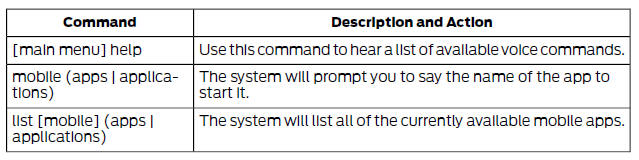
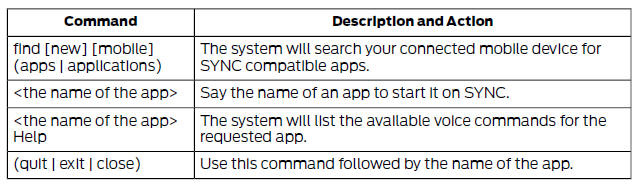
Enabling and Disabling Push Notifications
Some apps can send push notifications. A push notification is an alert from an app running in the background and is delivered by voice, pop up or both. This may be particularly useful for news or location based apps.
Press the MENU button then select:
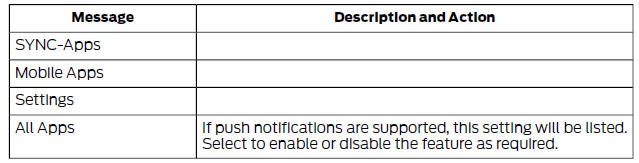
Enabling SYNC Mobile Apps
To use the system you must consent to send and receive app authorization information and updates, using the data plan associated with the connected device.
Data is sent to Ford in the United States through the connected device. The information is encrypted and includes your VIN, SYNC module number, anonymous usage statistics and debugging information. Updates may take place automatically.
Note: You must enable mobile apps for each connected device the first time you select a mobile app using the system. Note: Standard data rates will apply. Ford is not responsible for any additional charges you may receive from your service provider, when your vehicle sends or receives data through the connected device. This includes any additional charges incurred due to driving in areas when roaming out of a home network.
App Status
You can view the current status of an app
in the settings menu. There are three
possible statuses: 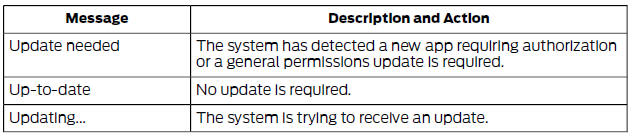
Options in the settings menu: 
App Permissions
Permissions are divided by groups. You can grant these group permissions individually.
You can change a permission group status any time when not driving, by using the settings menu.
When you launch an app using SYNC, the system may ask you to grant certain permissions, for example:
- To allow your vehicle to provide vehicle information to the app including, but not limited to: Fuel level, fuel consumption, engine speed, battery voltage, odometer, VIN, external temperature, gear position, tire pressure, ambient temperature, date and time.
- To allow your vehicle to provide driving characteristic information, including, but not limited to: MyKey, seat belt status, engine speeds, braking events, brake pedal switch, acceleration, accelerator pedal position, clutch pedal switch, trip length, trip time, trip cost, percent engine on time, and percent of time at speed.
- To allow your vehicle to provide location information, including: GPS and speed
- To allow the app to send push notifications using the vehicle display and voice capabilities while running in a background state.
Note: You will only need to grant permissions the first time you use an app with SYNC.
Note:We are not responsible or liable for any damages or loss of privacy relating to usage of an app, or dissemination of any vehicle data that you approve us to provide to an app.
General Information
Using Voice Recognition
Using SYNC With Your Phone
SYNC Applications and Services
Using SYNC With Your Media Player
SYNC Troubleshooting
Ford Kuga Owners Manual
- Introduction
- At a Glance
- Child Safety
- Safety Belts
- Supplementary Restraints System
- Keys and Remote Controls
- Locks
- Security
- Steering Wheel
- Wipers and Washers
- Lighting
- Windows and Mirrors
- Instrument Cluster
- Information Displays
- Climate Control
- Seats
- Auxiliary Power Points
- Storage Compartments
- Starting and Stopping the Engine
- Unique Driving Characteristics
- Fuel and Refueling
- Transmission
- Four-Wheel Drive
- Brakes
- Traction Control
- Stability Control
- Parking Aids
- Cruise Control
- Driving Aids
- Load Carrying
- Towing
- Driving Hints
- Roadside Emergencies
- Fuses
- Maintenance
- Vehicle Care
- Wheels and Tires
- Capacities and Specifications
- Audio System
- SYNC
- Navigation
- Appendices
Main Categories
0.0151
