 Ford Kuga Owners ManualSYNC
Ford Kuga Owners ManualSYNC
Using SYNC With Your Media Player
Using SYNC With Your Media Player
You can access and play music from your media player through your vehicle's speaker system using the system's media menu or voice commands. You can also sort and play your music by specific categories, for example artist or albums.
SYNC is capable of hosting nearly any media player including: iPod, Zune, Plays from device players, and most USB drives.
SYNC also supports audio formats, for example MP3, WMA, WAV and ACC.
Confirm that the USB device has been formatted correctly and has the following specifications:
- USB 2.0.
- File format must be FAT16/32.
- Supply current not greater than 500mA.
Note: NTFS file format is not supported.
The format of the audio files on the USB device must be:
- MP3.
- Non DRM protected WMA.
- WAV.
- AAC.
Connecting Your Media Player to the USB Port
Note: If your media player has a power switch, make sure you switch on the device.
To Connect Using Voice Commands
1. Plug the device into your vehicle's USB port.
2. Press the voice button and when
prompted say: 
You do not need to say words that appear within square brackets. For example, for where (USB [stick] | iPOD | MP3 [player]) appears, you can say USB or USB stick.
To Connect Using the System Menu
1. Plug the device into your vehicle's USB port.
2. Press the AUX button until an
initializing message appears in the
display. 
Choose from the following: 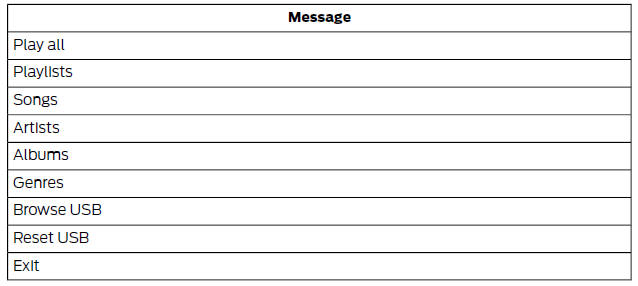
What's Playing?
At any time during playback, you can press the voice button and ask the system what is playing. The system reads the metadata tags of the current track, if populated.
Media Voice Commands
 Press the voice button and when
prompted say:
Press the voice button and when
prompted say: 
You can say any of the voice commands that appear within open and close brackets that are separated by |. For example, where; (what's | what is) appears you say; what's or what is.
You must say any of the voice commands that appear outside of open and close brackets.
For example, where; who plays this (what's | what is) playing, you must say; who plays this (what's or what is) playing.
Then any of the following: 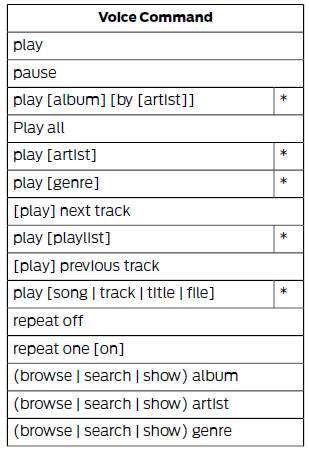
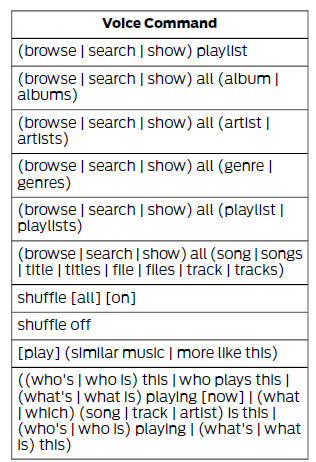
* This voice command is not available until indexing is complete.
Voice Command Guide
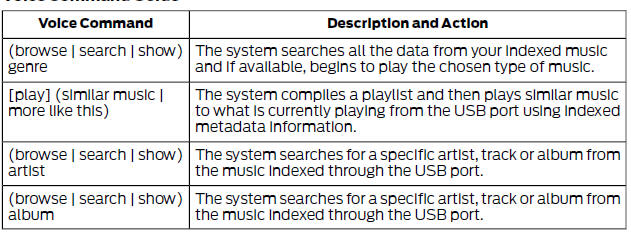
The system is also capable of playing music from your cell phone through Bluetooth.
To switch the Bluetooth audio on, use the
AUX or Source button or press the voice
button and when prompted and say:
Then any of the following: 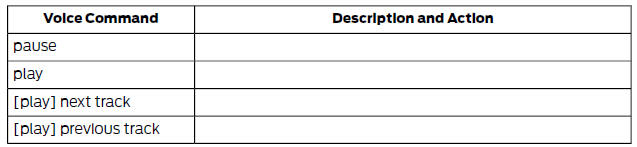
Media Menu Features
The media menu allows you to select how to play your music, for example by artist, genre, shuffle or repeat, and to find similar music or reset the index of your USB devices.
Press AUX to select USB playback. 
Then any of the following:
| Message | Description and Action |
| Shuffle | Choose to shuffle or repeat your music. Once you make your choice, it remains on until you switch it off. |
| Similar music | Choose to shuffle or repeat your music. Once you make your choice, it remains on until you switch it off. |
| Similar music | You can play similar types of music to the current playlist from the USB port. The system uses the metadata information of each track to compile a playlist. The system then creates a new list of similar tracks and then begins playing.Each track must have the metadata tags populated for this feature. With certain playing devices, if your metadata tags are not populated, the tracks will not be available in voice recognition, the play menu or this option. However, if you place these tracks onto your playing device in mass storage device mode they are available in voice recognition, the play menu or this option. The system places unknowns into any unpopulated metadata tag. |
| Reset SYNC USB | Resets the USB index. After the new indexing is complete you can choose what to play from the USB song library. |
Accessing Your USB Song Library
1. Plug the device into your vehicle's USB port.
2. Press AUX to select USB playback.
If there are no media files to access, the
display indicates there is no media. If there
are media files, you have the following
options to scroll through and select:

| Message | Description and Action |
| Play all | Play all indexed media files from your playing device one at
a time in numerical order.* 1. Press OK to select. The first track title appears in the display. |
| Playlists | Access your playlists from formats, ASX, M3U, WPL or MTP.*
1. Press OK to select.
2. Scroll to select the desired playlist, and then press OK. |
| Songs | Search for and play a specific indexed track. *
1. Press OK to select.
2. Scroll to select the desired track, and then press OK. |
| Artists | Sort all indexed media files by artist. Once selected, the
system lists and then plays all artists and tracks alphabetically.*
1. Press OK to select.
2. Scroll to select the desired artist, and then press OK. |
| Albums | Sort all indexed media files by albums.*
1. Press OK to select.
2. Scroll to select the desired albums, and then press OK. |
| Genres | Sort indexed music by genre type.*
1. Press OK to select.
2. Scroll to select the desired genre, and then press OK. |
| Browse USB | Browse all supported media files on your media player
connected to the USB port. You can only view media files
that are compatible with SYNC; other saved files are not
visible.
1. Press OK to select. 2. Scroll to browse indexed media files on your flash drive, and then press OK. |
| Reset USB | Resets the USB index. After the new indexing is complete, you can choose what to play from the USB song library. |
* You can use the buttons at the bottom of the audio display to jump to a certain alphabetical category quickly. You can also use the letters on the numeric keypad to jump in the list.
Bluetooth Devices and System Settings
You can access these menus using the audio display. See Using SYNC With Your Phone
General Information
Using Voice Recognition
Using SYNC With Your Phone
SYNC Applications and Services
Using SYNC With Your Media Player
SYNC Troubleshooting
Ford Kuga Owners Manual
- Introduction
- At a Glance
- Child Safety
- Safety Belts
- Supplementary Restraints System
- Keys and Remote Controls
- Locks
- Security
- Steering Wheel
- Wipers and Washers
- Lighting
- Windows and Mirrors
- Instrument Cluster
- Information Displays
- Climate Control
- Seats
- Auxiliary Power Points
- Storage Compartments
- Starting and Stopping the Engine
- Unique Driving Characteristics
- Fuel and Refueling
- Transmission
- Four-Wheel Drive
- Brakes
- Traction Control
- Stability Control
- Parking Aids
- Cruise Control
- Driving Aids
- Load Carrying
- Towing
- Driving Hints
- Roadside Emergencies
- Fuses
- Maintenance
- Vehicle Care
- Wheels and Tires
- Capacities and Specifications
- Audio System
- SYNC
- Navigation
- Appendices
Main Categories
0.0224
